It is time to set up your Macquarie Authenticator
Written and accurate as at: Apr 18, 2024 Current Stats & Facts
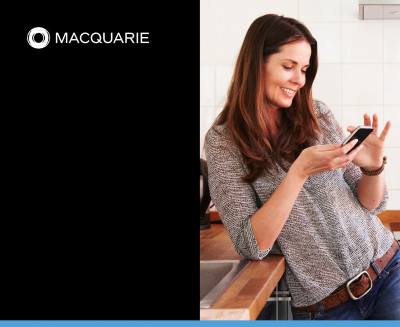
What is Authenticator?
The Macquarie Authenticator app is a streamlined digital way for you to approve transactions and payments, including payment initiated by your adviser.
The mobile authentication app provides real-time control to approve or deny transactions and other account activity. You’ll receive push notifications instead of SMS. All you need to do is verify the payment details are correct in the app and simply tap to approve or deny.
The app is more secure than SMS because it’s connected to your device, not your phone number. It sends push notifications via your mobile network and can work over wi-fi when you travel.
Setting up Macquarie Authenticator
1. Download the Macquarie Authenticator app.
The Macquarie Authenticator app is free to download from your app store – just search for ‘Macquarie Authenticator’ in your App Store.
2. Link your device to your Macquarie ID.
Linking your device means you will automatically receive push notifications instead of an SMS when prompted to verify certain transactions or account changes in Macquarie Online Banking or on the Macquarie Mobile Banking app. The Macquarie Authenticator app links seamlessly to Macquarie’s mobile banking app for an integrated digital experience.
To receive notifications, you’ll need to enable app notifications for Macquarie Authenticator in your device settings.
Follow the prompts in the app to link your device. This can either be done through a personal QR code, or manually - you’ll need to have your Macquarie ID handy. Your Adviser can assist if you don't have your Macquarie ID.
For more information or help setting up your device, visit www.macquarie.com.au/help
How to authorise a request using Macquarie Authenticator
1. Receive a notification - You will receive a notification through the app when a payment is initiated by your adviser.
2. Log in to view the details of the request - Once you’ve logged in, you’ll automatically see the request relating to the notification and can review the details.
3. Approve or deny - If you are satisfied with the details of the payment, approve the payment at the bottom of the screen and your adviser will be notified.
What to do if you do not recognise the payment request or if you suspect fraud.
If you do not recognise the payment, or if you suspect the payment request is fraudulent, deny the request by clicking on the ‘Deny payment’ button and contact your adviser immediately.
You and your adviser can contact Macquarie 24 hours a day, 7 days a week on 133 174 to report fraudulent activity.
You can learn more about security and fraud at: macquarie.com.au/security-and-fraud or visit scamwatch.gov.au.












